🎉 ⏱ Ready to build? Get early access now!⏱ 🎉
Marketplace module
Published on:
February 8, 2022
The thirdweb Marketplace is a market where you can either sell or auction NFTs
In a nutshell
In a marketplace you can sell or buy NFTs. Platforms like Opensea or Rarible are examples of marketplaces. thirdweb let's you create your own marketplace, which allows you to sell NFTs both exclusively on your own marketplace or on multiple marketplaces. That is up to you!
If you want to know more about creating modules, click here.
How it works
The Marketplace is used to list NFTs. Listing NFTs is the process of making your NFT available to users for sale. Our marketplace gives you two ways to sell your NFT:
- Direct Listing: Sell it for a fixed price.
- Auction Listing: Let buyers bid on the NFT, under the constraints you set for your auction.
In both choices, you are also given the option to list your NFT in the native currency, like MATIC on Polygon or your own tokens. If you're wondering how to create your own token, click here.
Pre-requisites
Depending on how you configure your Marketplace, there are different pre-requisites.
If you want to run a public Marketplace i.e. anyone can list an NFT for sale on your marketplace, then you need to configure the Permissions properly.
Make sure you configure the module in the Permission tab to allow Everyone to list an NFT on your Marketplace.
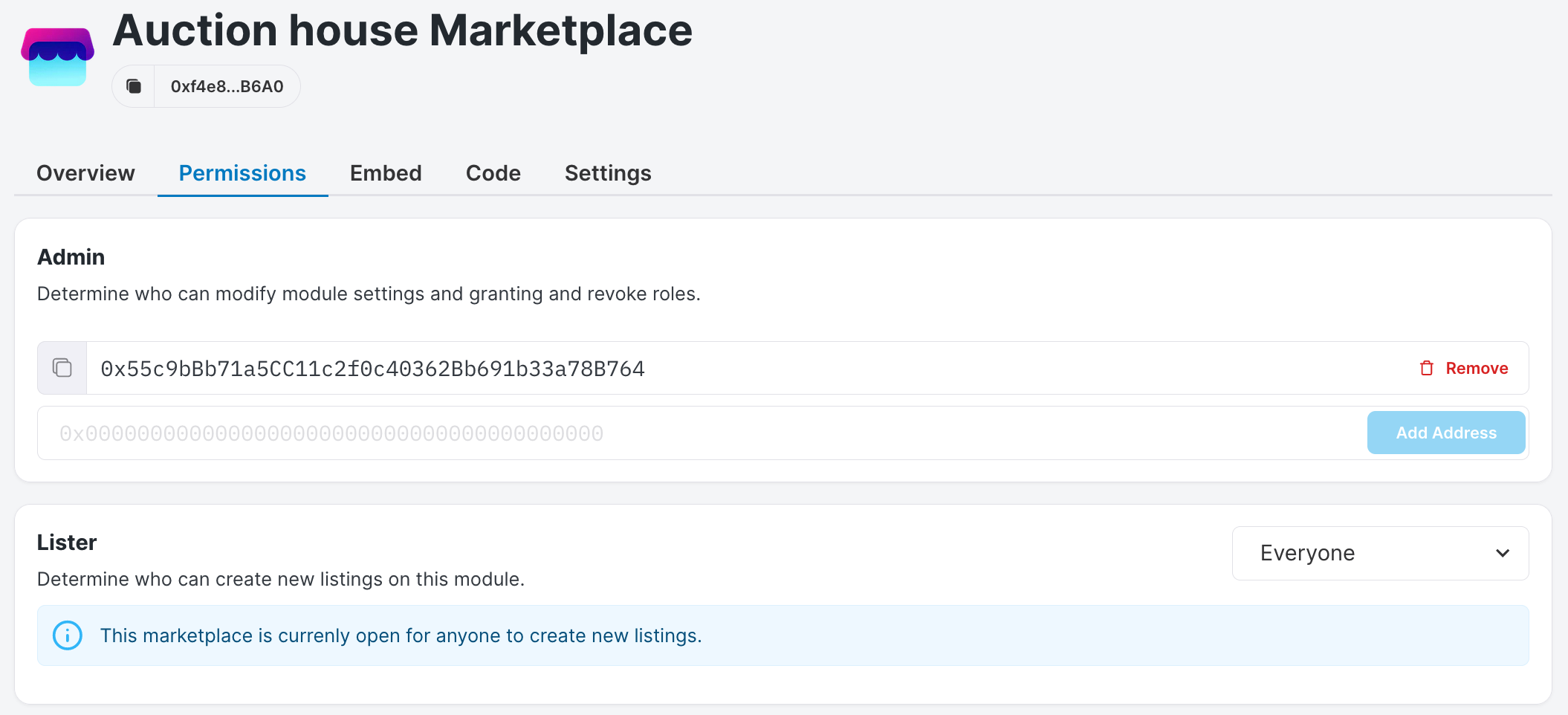
Set the permission to list an NFT
You can choose to make your Marketplace available to either Everyone or change it to specific wallets at any given time. Please note that if you change these settings, you will have to pay gas fees.
To make use of the Marketplaceyourself, you need to have NFTs! Make sure you have your NFTs minted and ready, so that you can list them on the Marketplace. If you want to mint NFTs, check out this page to learn about our NFT Module.
Direct Listing
An NFT owner (or 'lister') can list their NFTs for sale at a fixed price. A potential buyer can buy the NFT for the specified price, or make an offer to buy the listed NFTs at a different price, which the lister can choose to accept. A sale is executed when either a buyer pays the fixed price, or the seller accepts an offer made to the listing.
Auction Listing
An NFT owner (or 'lister') can auction their NFTs. Potential buyers make bids in the auction. At the closing of the auction, the buyer with the wining bid gets the auctioned NFTs, and the lister gets the winning bid amount.
The lister can cancel an auction at any moment as long as no bids have been placed on the auction.
Further reading
If you want to know more about the nitty gritty details, well you're in luck. Head over to to this page, where you can find out more on how things work under the hood.
How to use
You can use the Marketplace by using code or no-code. Head over to our dashboard to make use of the no-code solution. To use the code solution, you need to install our packages and instantiate our sdk first. Check out this page on how to do that. You'll also need the address of your Marketplace module. You can find that in the dashboard, inside your project.
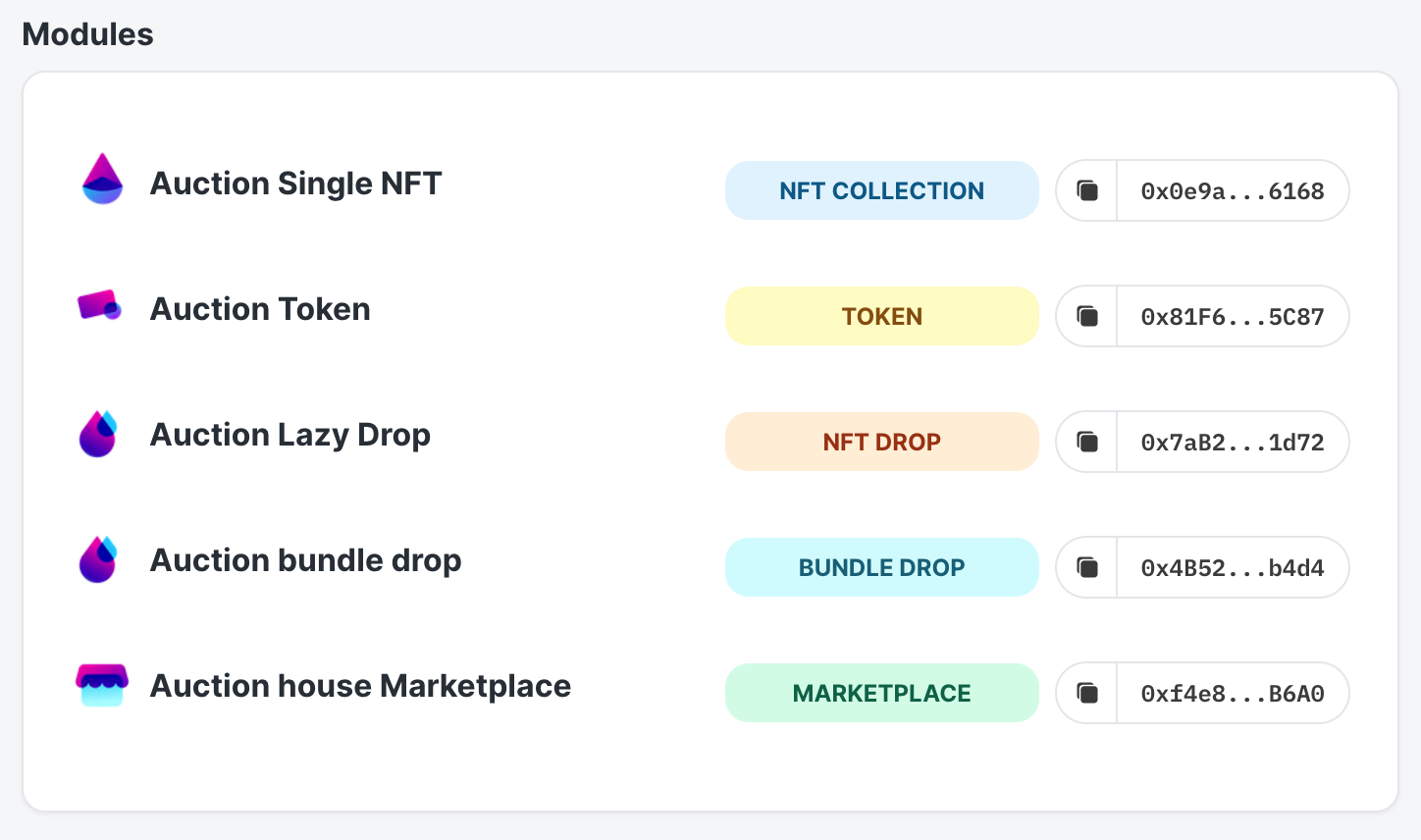
Overview of modules and their addresses
Examples
Here's an example on how to list an NFT in TypeScript
const marketModuleAddress = "0xC06adC34097afa2085324D4192fbE9206059f8e0"; const marketplace = sdk.getMarketplaceModule(marketModuleAddress); const tokenId = "1"; const tokenIdOffer = 1; marketplace.createDirectListing({ assetContractAddress: nftCollectionModuleAddress, buyoutPricePerToken: ethers.utils.parseUnits(tokenIdOffer, 18), currencyContractAddress: "0xEeeeeEeeeEeEeeEeEeEeeEEEeeeeEeeeeeeeEEeE", // native token address startTimeInSeconds: Math.floor(Date.now() / 1000), listingDurationInSeconds: 60 * 60 * 24, tokenId: tokenId, quantity: 1, });
here's an example on how to list an NFT in the dashboard. After creating your marketplace, go to your NFT Collection Module and list the NFT you want👇
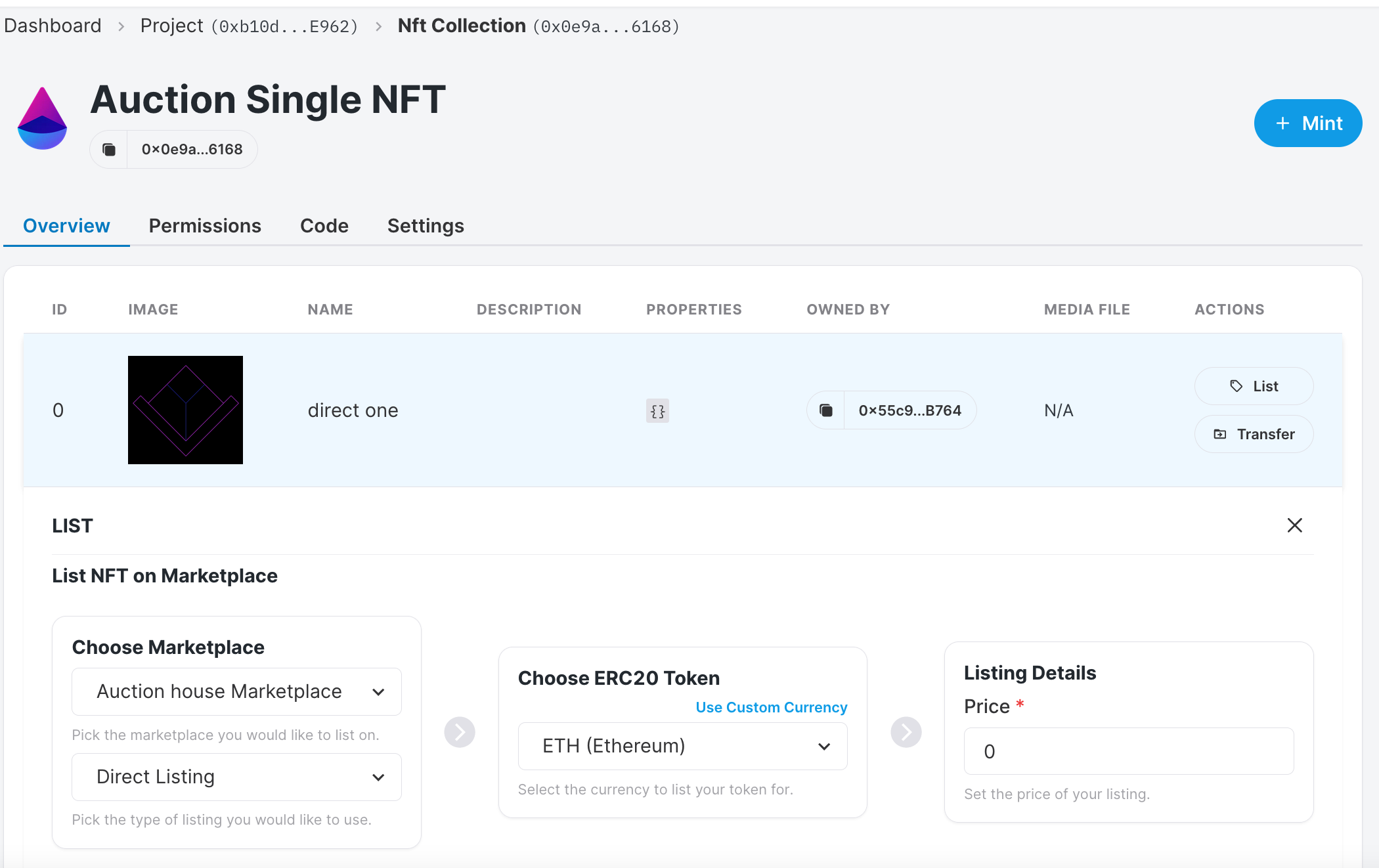
List an NFT
Here's an example how to buy an NFT in TypeScript
marketplace.buyoutDirectListing({ listingId: 1, quantityDesired: 1, });
Code Guide
- You can find code snippets for every method in our portal here.
- To check out guides for this module click here.
- To setup your local dev environment, click here.